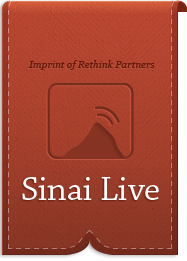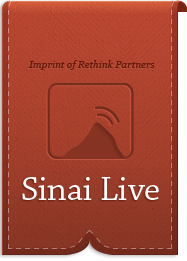Opening Sinai Live books on a desktop or laptop is as easy as locating the PDF file, right-clicking the file (ctrl-click on a Mac) and choosing Open With > Adobe Reader or Open With > Adobe Acrobat.
If you do not already have Adobe Reader installed on your computer, you can download it for free by clicking here.
Transferring an e-book to your iPad, iPhone or iPod Touch is as easy as transferring music.
- Download the free iBooks app from the App Store if you do not already have it on your device.
- Plug in your device using the USB cable and launch iTunes on your computer.
- Either drag the .epub file into the Books area of your library or go to File > Add to Library to add the .epub file.
- Make sure your device is set to sync Books automatically. If not, click on the device in iTunes, navigate to the Books tab, check the box that says Sync Books and then press Sync.
- Open your device and the book should be on the iBooks bookshelf.
Note: Your device must be recognized by the computer’s iTunes account for this to work.
For more information, click here or here (for help with syncing).
You can download and transfer Mobi files from a computer to a Kindle device through the device’s USB cable.
Once connected to a computer using a USB cable, your Kindle device will appear in the same location as external USB drives usually appear. For Windows users, this is typically in the “Computer” or “My Computer” menu. For Mac users, the drive will appear on the desktop.
- Open the Kindle drive. You will see several folders inside, one of which will be named “documents.” This is the folder you will move the downloaded Mobi file into.
- Locate the downloaded Mobi file and copy it into the documents folder. You can generally copy files by clicking and dragging the file to the folder.
- Safely eject your Kindle device from your computer and unplug the USB cable. Your content will appear on the Home screen.
For more information, click here.
You can download and transfer ePub files from a computer to a Nook device through the device’s USB cable.
- Plug your Nook into your computer’s USB drive. The Nook should appear as an external device.
- Copy and paste (or drag and drop) the .ePub file from your computer into the “My Documents” folder on your Nook.
- Safely eject and unplug the Nook.
- The book should now appear on the Home screen or in your Library.
You can download and transfer ePub files from a computer to a Kobo device through the device’s USB cable.
On a Windows computer
- Connect your Kobo to your computer using the included USB cable.
- Tap Connect on your Kobo.
- When Windows prompts you for an action, click Open folder to view files. A desktop explorer window will open, showing the contents of your Kobo.
- Open a second desktop explorer window, and display the books you want to add to your Kobo.
- Drag and drop your books into the Kobo contents.
On a Macintosh computer
- Connect your Kobo to your computer using the included USB cable.
- Tap Connect on your Kobo.
- On your computer, open your Finder application.
- Select Kobo from your list of devices.
- Open another Finder window and display the books you want to add to your Kobo.
- Drag and drop your books into the Kobo Finder window.
Here is how to transfer an ePub file from your computer into the Nook App on an Android Phone or Tablet.
- Connect (Mount) your phone/tablet to your PC or Mac to access the folder structure
- Open the NOOK Folder
- Open the My Documents Folder
- Drag any ePub files into the folder
- Disconnect your phone from PC or Mac
- Open NOOK for Android app
- In the library, filter by “My Files”
You should be then able to open and read any of your files. If you cannot see your files, perform a sync.
——————————
Here is how to transfer a Mobi file from your computer into the Kindle App on an Android Phone or Tablet.
- Connect (Mount) your phone/tablet to your PC or Mac to access the folder structure
- Open the Kindle Folder
- Drag any ePub files into the folder
- Disconnect your phone/tablet from PC or Mac
- Open Kindle for Android app and look for the book in your library